Facebook recently launched its game-charger called a Facebook avatar. This feature allows users to make a cartoon of themselves. This avatar can be used as your profile picture, as pos in feed, short stories, sticker, in a comment, and can be sent as text or for a chat.
Facebook Avatar
The Facebook Avatar Creator otherwise known as avatar maker is the section on Facebook where users can create their own avatars. You get to choose the characteristics of your avatar.
How to Use Facebook Avatar on Android Devices
It is actually very simple on android devices.
- Launch the Facebook official app on your android device.
- Sign in your account if you haven’t done that already.
- Tap on the menu icon.
- From the menu, scroll down and tap on the “See More” button.
- Next, tap on “Avatars” and then “Next” again.
- Tap on the “Get Started” button.
- Select a skin tone that best fits you and tap “Next”.
- Customize your avatar by going down through every detail from hair to body share and outfit.
- When you are satisfied with what you have customized, tap on the Check Mark at the top right corner of the screen.
- The moment the screen finishes loading, tap on the “Next” button and then on “Done”.
How to Edit Facebook Avatar
If you have already created a Facebook avatar and you want to edit it, then follow the steps below.
- When making a comment or on the text screen, tap on the sticker icon.
- Locate your avatar and click on the pencil icon to begin making changes to your avatar.
- After all, changes have been made, tap on the checkmark at the top right corner of your screen.
- Tap “Next” once the screen finishes loading and then on the “Done” button.
Above is how you can easily edit your already created Facebook avatar.
How to make use of Facebook Avatar
Making use of a Facebook avatar is quite simple. In this section, you would learn how to make use of your avatar in the comment section or text screen.
- Open the Facebook app and sign in.
- Tap on the comment icon under the post you want to use the avatar on.
- Now, tap on the sticker icon and locate the avatar you created.
- Tap on the avatar and then on the send icon to leave your avatar in the comment section.
We hope this information was useful
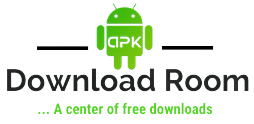


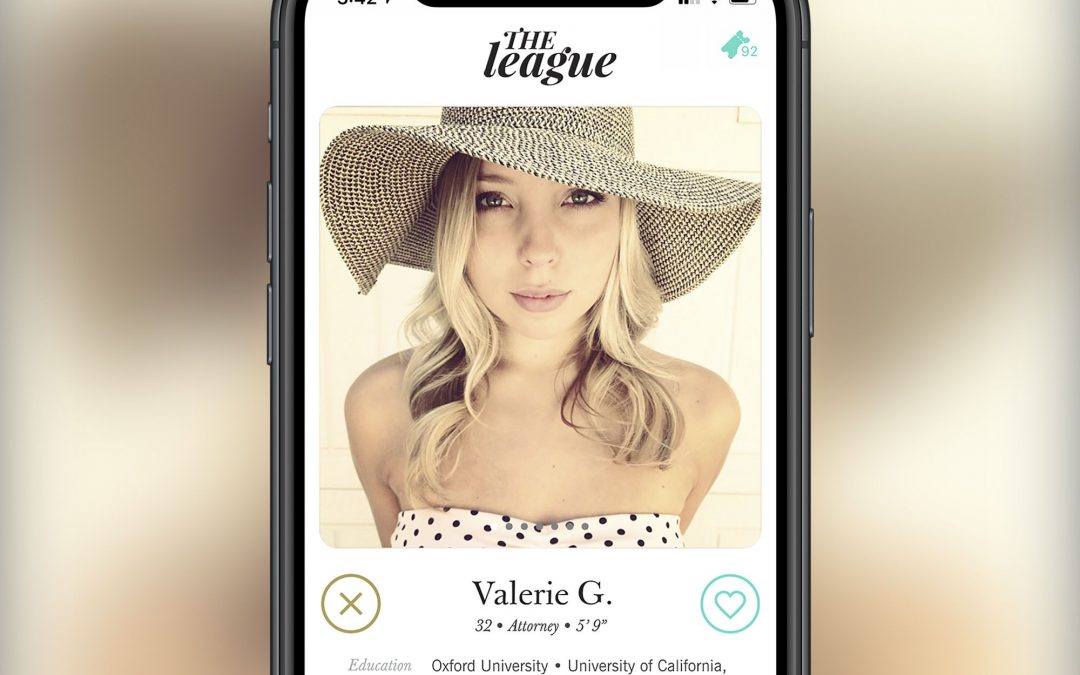

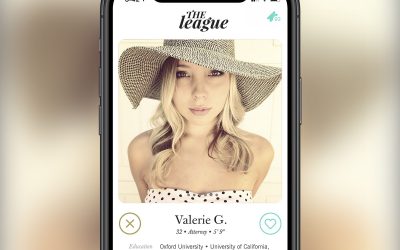
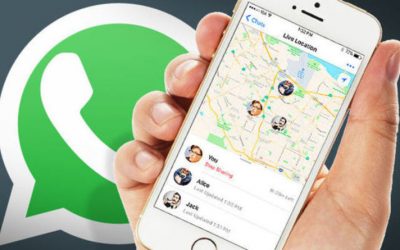


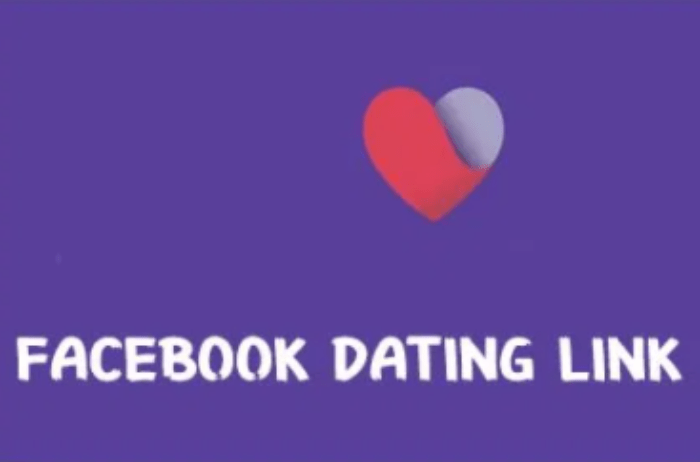
0 Comments