Hello Friends, have you made your own Facebook Avatar? if no don’t worry, we shall be showing you in our discussion today on How To Make Facebook Avatar For iPhone and Android, all you need to do is to follow the steps that will be shown to you below.
How To Make Facebook Avatar
Facebook avatars have been around for several weeks now, and if you haven’t created one, you’re missing out. The newest addition to the social network lets you make a cartoony character version of yourself, which you can customize with a variety of faces, hairstyles, and outfits. You’ll then be able to use the avatar in your Facebook comments, stories, your profile picture, and Facebook Messenger chat windows.
Also Read: How To Create A New Yahoo Email Account | Sign Up Yahoo Mail App
Do you know that you can use your Facebook avatar as a sticker in apps like Snapchat, Twitter, Mail, and Instagram? Ready to dive in? Here’s how to create your own Facebook avatar on your iPhone or Android phone right now.
How To Make Facebook Avatar For iPhone and Android
To Make Facebook Avatar For iPhone and Android follow the steps below;
1. Open the Facebook app on your phone and tap the hamburger menu (three stacked lines). It could be in the lower right corner in iOS and in the upper right corner on Android phones.
2. Scroll down and tap See More.
3. Select Avatars.
4. Tap Next and then Get Started.
5. Select your preferred skin tone and tap Next.
6. You’ll then be instructed to choose a hairstyle for your avatar. You can select Short, Medium, Or Long for a variety of styles. Once you’ve made your selection, tap the Color icon.
7. Next, you’ll move on to your avatar’s Face icon, where you’ll select the face shape, complexion, and face lines.
8. After you’ve customized the face, tap the Eye icon. Select an eye shape, color, and lash length. Then move on to the Eyebrows icon and select the brow shape and color. You can also add glasses.
9. Now it’s time to customize the nose and mouth. Select your nose shape and then move on to your mouth shape. You can also add a lip color and facial hair.
10. Next, select body shape. Once you do this, you can choose an outfit that you like best. You can also choose to add a hat, scarf, or cat ears to your avatar’s outfit.
11. Once you finish customizing your avatar, tap the checkmark icon in the upper right corner. Tap Next and then Done.
If this information was useful to you, make use of the comment box below to ask your questions.
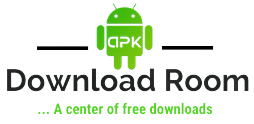





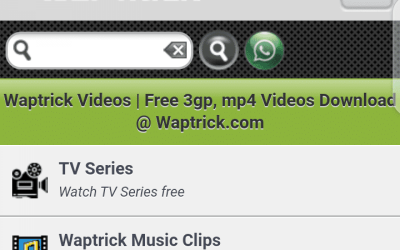



0 Comments